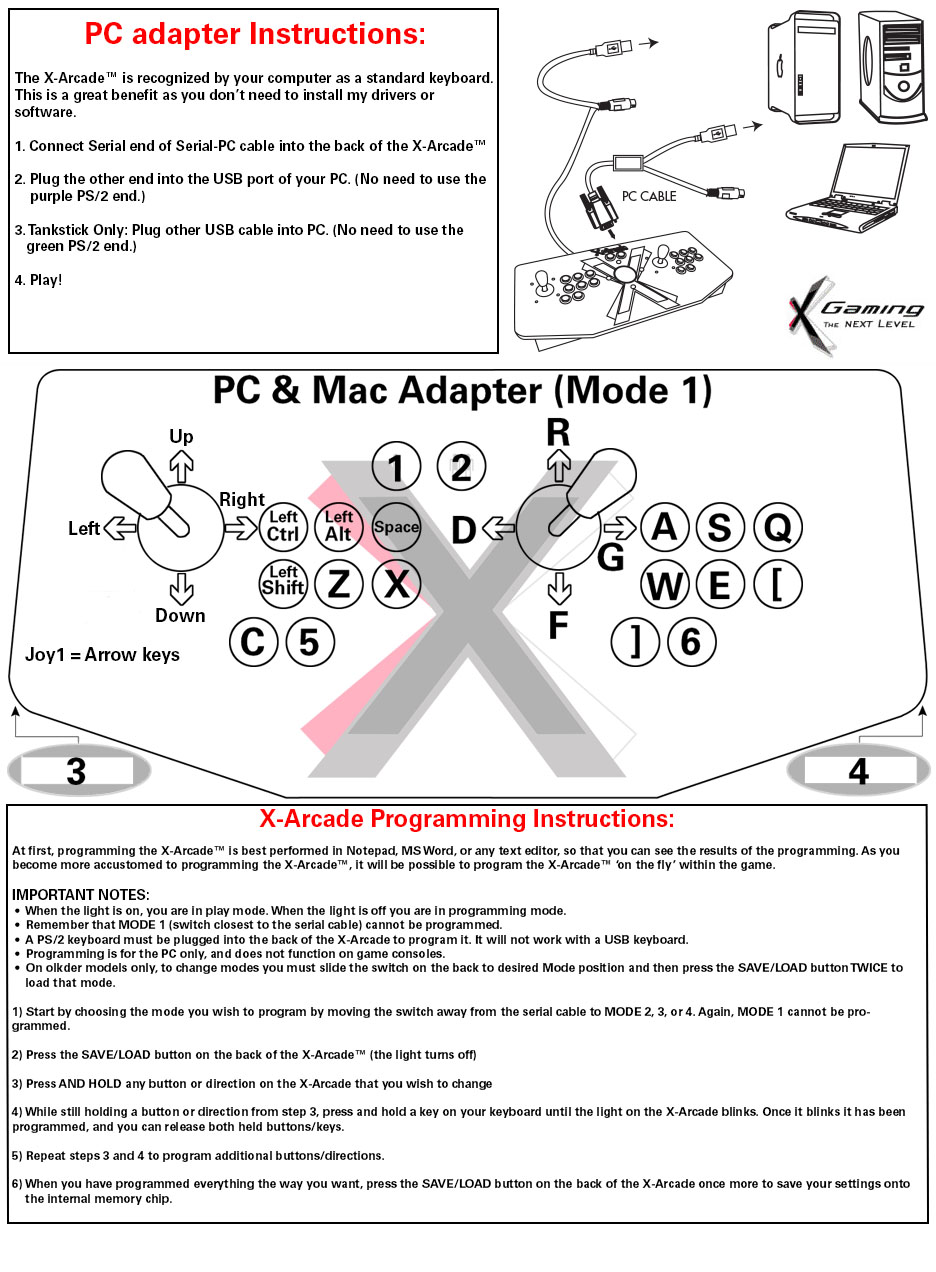The X-Arcade™ was built with internal electronics to be compatible with the major past, present and FUTURE game systems. as well as any PC with no special drivers required. Once you own the X-Arcade™controller, you will never need to buy another arcade joystick again! Use it for life: If a new game system like is released, instead of purchasing a brand new arcade joystick, just get an X-Adapter and you'll be able to use your X-Arcade™ with the latest game system.
X-Arcade Original Downloadable Product Manuals Here
In Mode 1, the X-Arcade™ is recognized by your computer as a standard keyboard (and mouse for Tankstick with trackball). This is a great benefit as you don't need to install any drivers or software! Newer models with Tri-Mode electronics are also capable of acting as a standard gamepad in other modes.
IMPORTANT: The light on the X-Arcade™ signifies it is getting power, if the light is not lit on the X-Arcade™ it will not work. (troubleshoot no light here)
NOTE: The X-Arcade cables have the option of either a USB connection or PS/2, you do not connect both connectors at the same time. (If you have an older model with PS/2 only support you can upgrade it to USB.)
TANKSTICK/TRACKBALL NOTE: 2x connections are required for the Tankstick to fully work (the electronics for both connections are completely separate inside the controller and can be connected independently of one another):
- The serial-USB cable connection with a purple PS/2 end on it makes the Light on the controller work, and makes the buttons and joysticks work.
- The permanently attached USB cable with a green PS/2 end on it is for the trackball only (including the rear 2 pinball buttons and red-lit Exit button on newer models). There are 2 sets of pinball buttons on the Tankstick, the back-left is mouse left-click (MB1), the back-right is right-click (MB2). If your Tankstick has a red-lit exit game button it is middle-click (MB3).
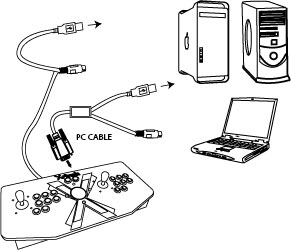
- Plug the serial end of the X-Arcade's™ included Computer Cable into the back of the X-Arcade™ controller.
- Plug the X-Arcade™'s included Computer Cable into any USB port on your PC/Mac™.
- (Tankstick only) Plug the X-Arcade's™ Trackball Cable into any USB port on your PC/Mac™.
- You can connect any other PS/2 or USB mouse/keyboard into the PC as well.
- Test Your X-Arcade™ is working with the X-Arcade™ Test Program.
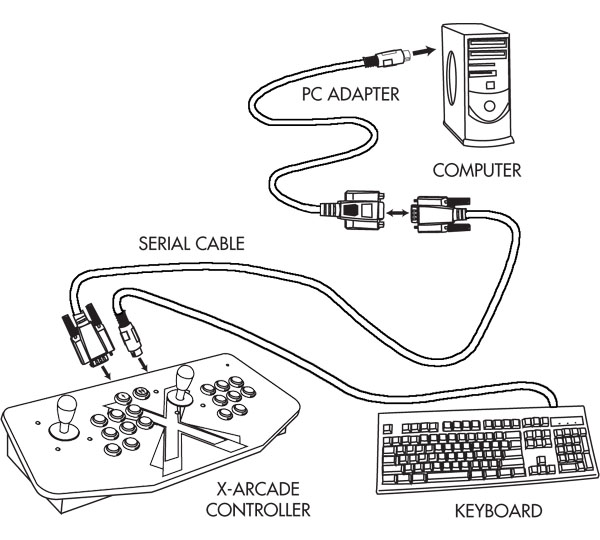 PS/2 PORT CONNECTION (Most people will NOT use this option)
PS/2 PORT CONNECTION (Most people will NOT use this option)- Turn off your computer! Always turn off your computer before connecting or disconnecting any non-USB hardware.
- Plug your PS/2 keyboard into the back of the X-Arcade™ (purple PS/2 connector).
- Plug the serial end of the X-Arcade's™ included Computer Cable into the back of the X-Arcade™ controller.
- Plug the purple X-Arcade™ PS/2 Cable into your computer's purple PS/2 keyboard port.
- (Tankstick Only) Plug the green X-Arcade™ Trackball Cable into the green PS/2 mouse port.
- Test Your X-Arcade™ is working with the X-Arcade™ Test Program.
Once you have the X-Arcade connected and the light is on, be sure you are in mode 1 and test it with the X-Arcade Test Utility here.